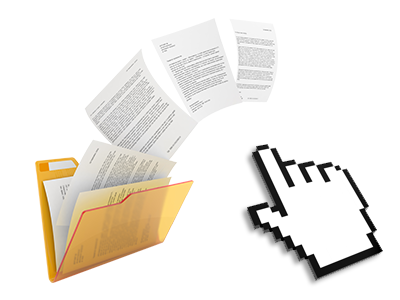Using the itdahosting Control Panel, you’ll get access to our feature–rich File Manager. It’ll assist you to quickly control your websites without the need to make use of an FTP client. You could add data files through a risk–free connection by pulling them into the browser. Additionally, you could instantly archive and unarchive files and directories, set password–protected locations, adjust data file permissions and much more. Go through the functions integrated into our File Manager.
Drag ’n’ drop file upload options
Move data files to your web sites without difficulty
The File Manager in your Control Panel offers a quick, drag–and–drop functionality that will let you move data files between your PC and your hosting account with no need to use an FTP tool. You can easily pull files from your PC and drop them in your Control Panel with a click of the mouse by using a risk–free SSL connection.
The drag’n’drop functionality is built–into the Control Panel, so that you do not need to mount any third–party computer software to work with it. It will also work on all popular Operating Systems, so all you should do to use it is sign in to your File Manager.
Right–click context menus
Control all files with merely a click of the mouse
A large number of File Managers include all of the activities which you can perform over a file or directory at the top of the web page. We think this is not intuitive enough. Using the File Manager, you can access all of the file management choices when you right–click a file or directory. This option is likewise valid for different files/folders.
You can rename, copy, move, download, edit, preview, archive, unarchive and delete any file or folder you decide using a mouse–click.
Archive/Unarchive files
Handle large files incredibly easily
On account of the built–in archive/unarchive option, the File Manager enables you to handle enormous files and never have to use FTP. It’s easy to shrink a folder to a compact size by simply clicking on the Compress button or access the contents of an archived folder through the Extract button. Whenever compressing a folder or a selection of files, it’s possible to select the archive extension (.ZIP, .RAR or .TAR.GZ) in addition to the name of the archive file.
Online file editors
The easiest method to customize your files
Our File Manager helps to edit your files directly on the web server without needing to download, adjust and afterwards re–upload them. It is easy to update your files directly on the Internet, by using itdahosting’s included editors. You will find a code editor using syntax emphasizing for your .JS or .PHP files, a WYSIWYG editor for HTML files, and a standard text editor for the more competent customers.
You have access to every file editor making use of the right–click contextual menus. All adjusts made to the files will appear promptly online – you can easily directly examine them in the Internet browser.
A logical folder structure
All of your files arranged in an intuitive way
All the files inside your website hosting account are neatly sorted into directories. Each and every web host has its own main folder, that uses the file hierarchy you have created. Using this method, it is really effortless to maintain all of your hosts from a single place without any chance of becoming lost or confused.
By default, you will notice all the hosts conveniently contained in a table and if you mouse–click once on a specific host, you will observe all of the sub–folders and files related to it. By clicking twice, you are going to go to a page that’s devoted to that host only. An additional way to load the folder pertaining to a particular host and also to work with it solely, is to try using the drop–down menu towards the top of the main File Manager file table.
A user–friendly interface
A File Manager created for real people
Making use of all of your files is natural and straightforward when using the itdahosting Control Panel. You will experience a file administration atmosphere which is not far from your personal computer’s file explorer. You can drag and drop files and control all of them with a right click of the mouse. Thanks to the integrated review solution, you will see photos the same as they will show up online, and through the designed file editors you can easily make improvements in your files right away.
If you would like guidance handling your files, it is possible to consider the huge group of posts and how–to training videos, that you can access with only a click of the mouse.
Work with multiple files
Transform many files all at once
Using the itdahosting File Manager, you can select an array of files or directories like you do on your notebook or computer. Just hold down the Control (Command for Apple’s Mac OS) key and click on the required files/folders. In case you would like, to pick a lot of files/folders at the same time, click on one file/folder, press the Shift key and click on any other file or folder.
Once you’ve selected each of the files that you need, it’s possible to drag them into a different location, or use the right–click contextual menu to check out a summary of the available features.
Quick & simple password protection options
The simplest way to guard your information
There’s one widespread technique to safeguard a folder with a password – by generating an .htaccess file. In case, however, you aren’t technologically competent enough, you will have trouble doing it all on your own. To generate things simple for you, we have added a simple to use password protection user interface to the File Manager readily available inside the Control Panel.
To make use of the option, just right–click on a folder and select Password Protection. Following that set the user name and the password which you want to employ and then click on the button. That’s all. Now the chosen folder is going to be hidden from the regular website visitors and will also be available to previously approved users.